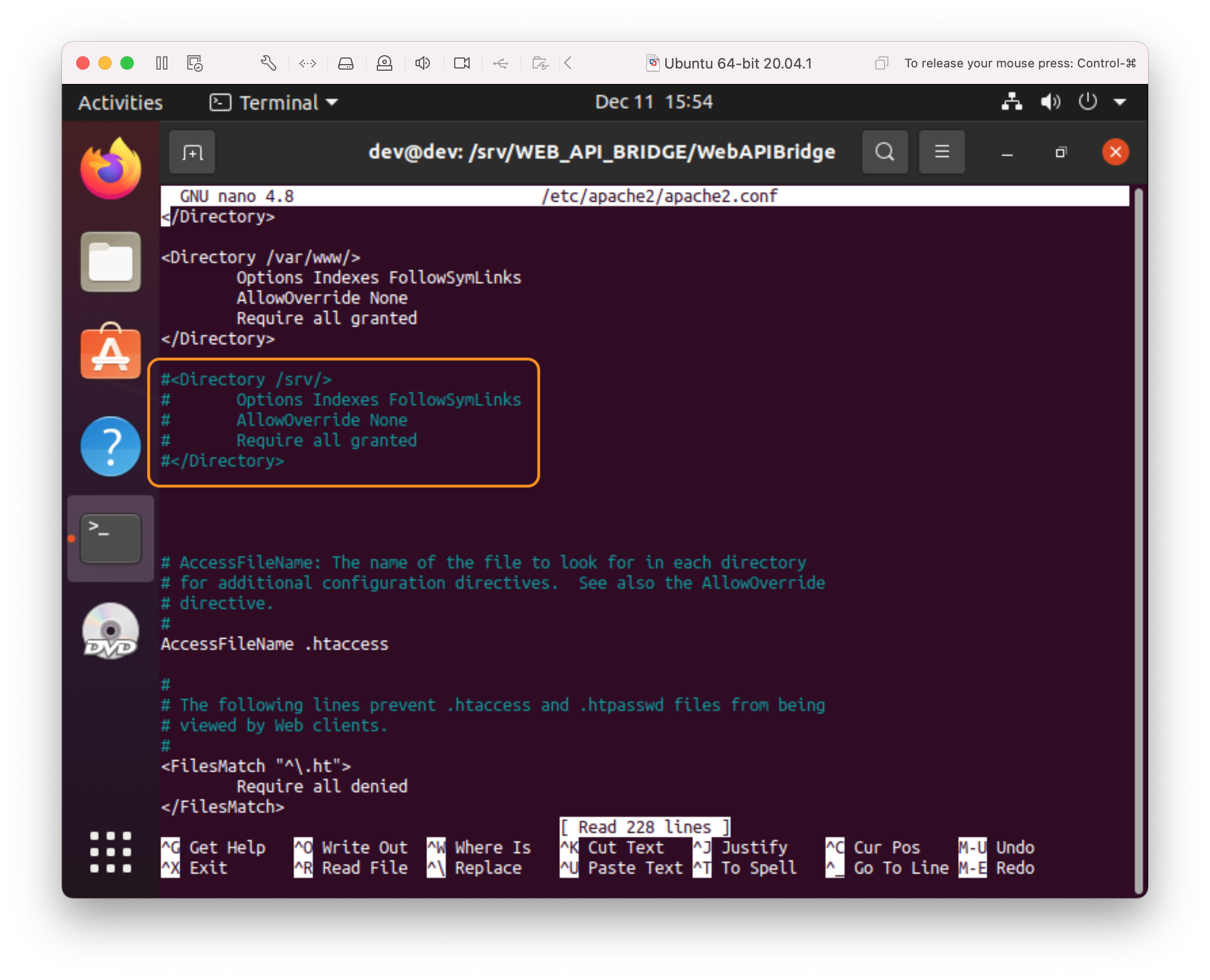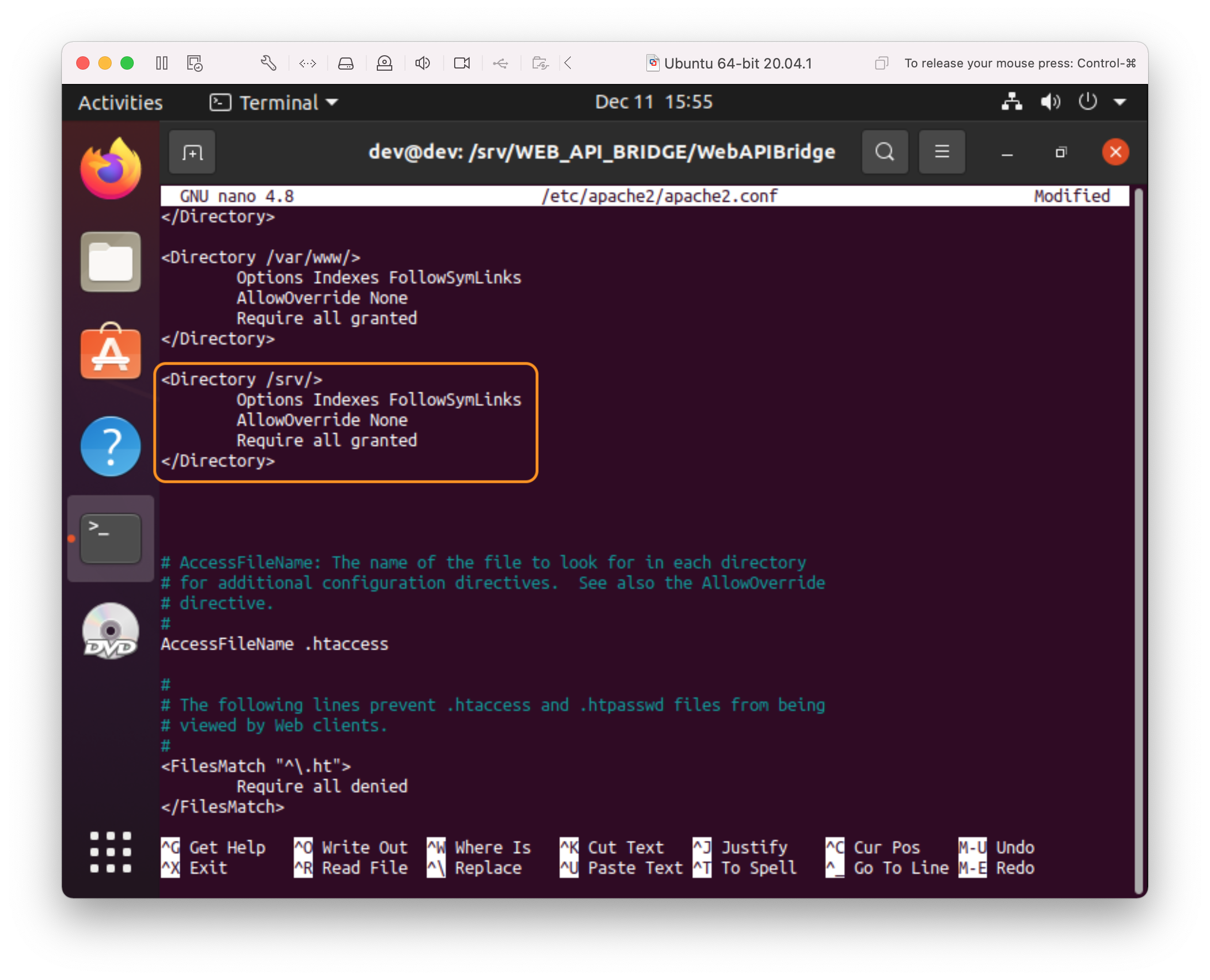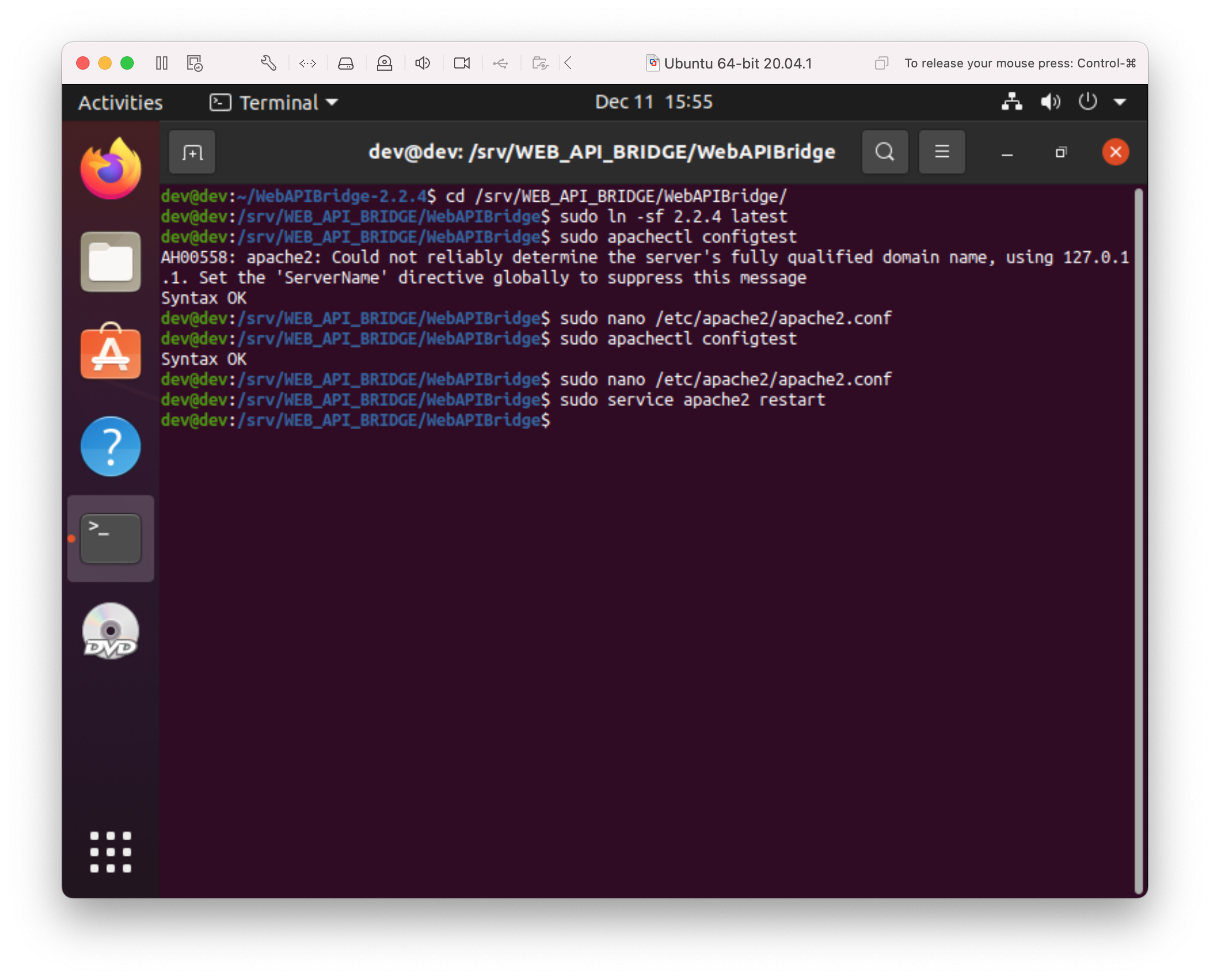Deploy to Local VM
Install Web API Bridge
Overview
- Download and extract Web API Bridge
- Install Web API Bridge
Download and extract Web API Bridge
$ wget https://webapibridge.org/resources/downloads/WebAPIBridge-latest.tar.bz2 $ tar jxvf WebAPIBridge-latest.tar.bz2
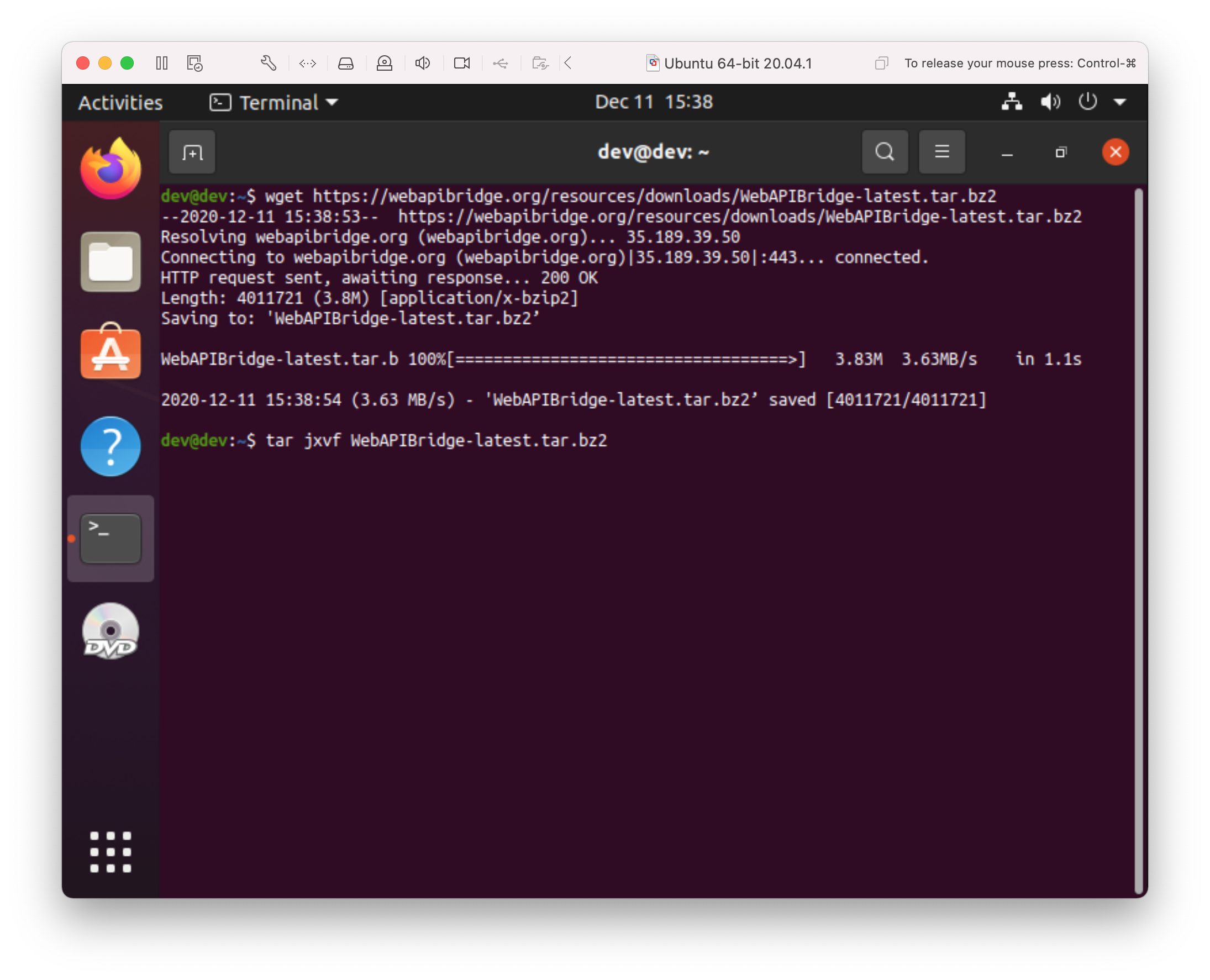
Install Web API Bridge
Note: installing the Web API Bridge will also install the following dependencies using 'apt':
- apache2
- php
- libapache2-mod-php
- php-mysql
- cerbot
Note: the following Apache modules will also be enabled:
- a2enmod expires
- a2enmod headers
- a2enmod rewrite
- a2enmod ssl
$ cd WebAPIBridge-2.2.4/ $ sudo ./install DOCUMENT_ROOT=/srv/WEB_API_BRIDGE
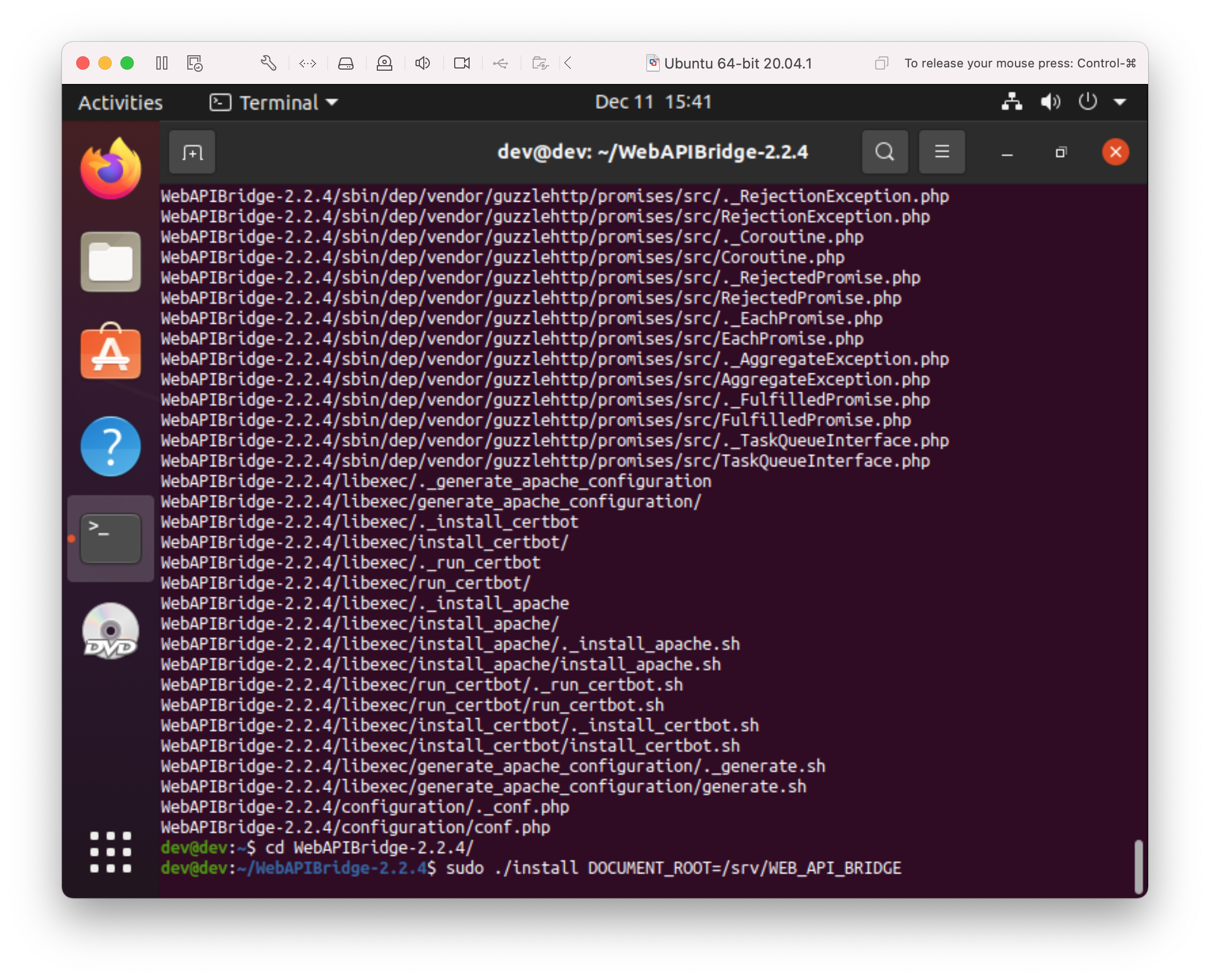
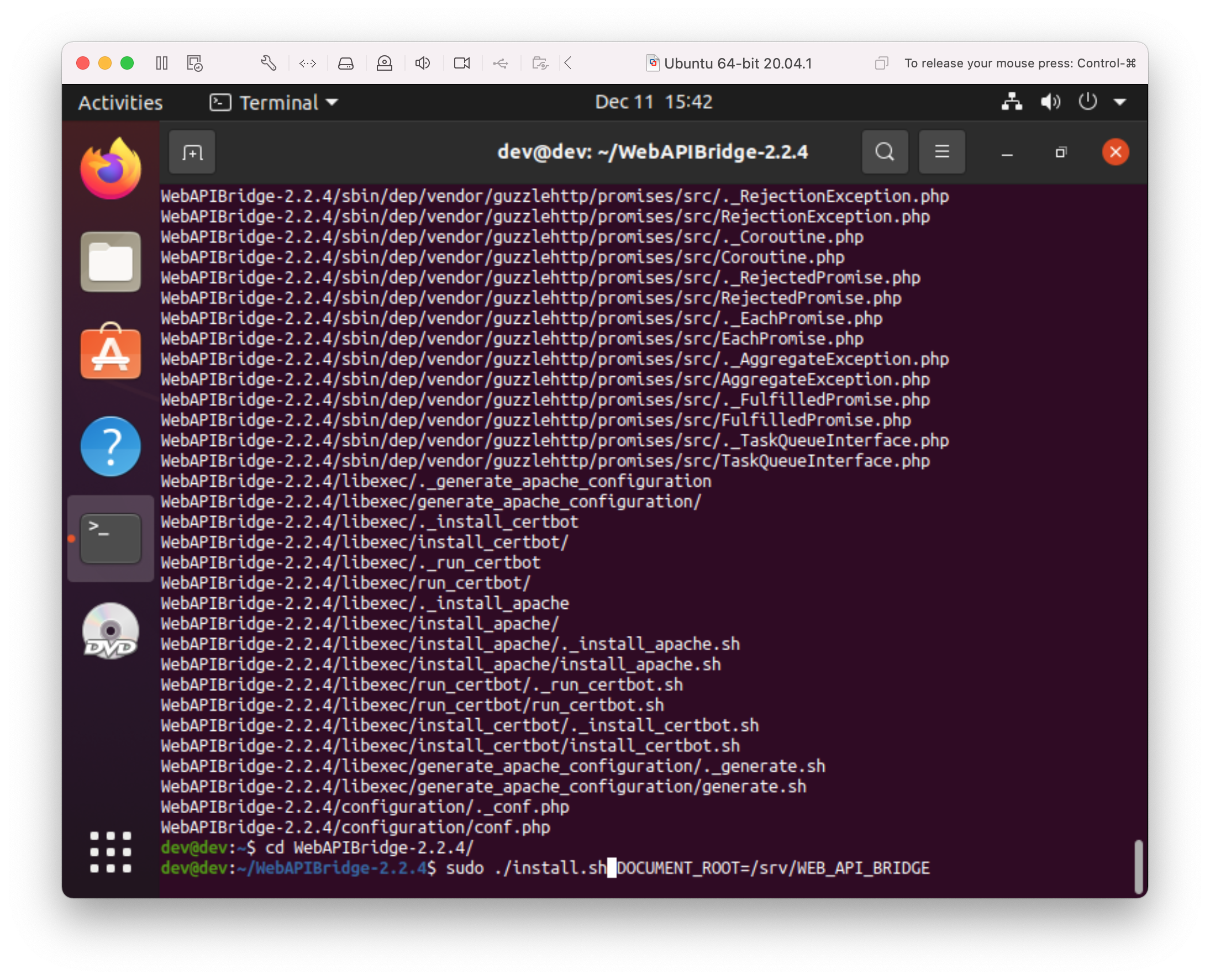
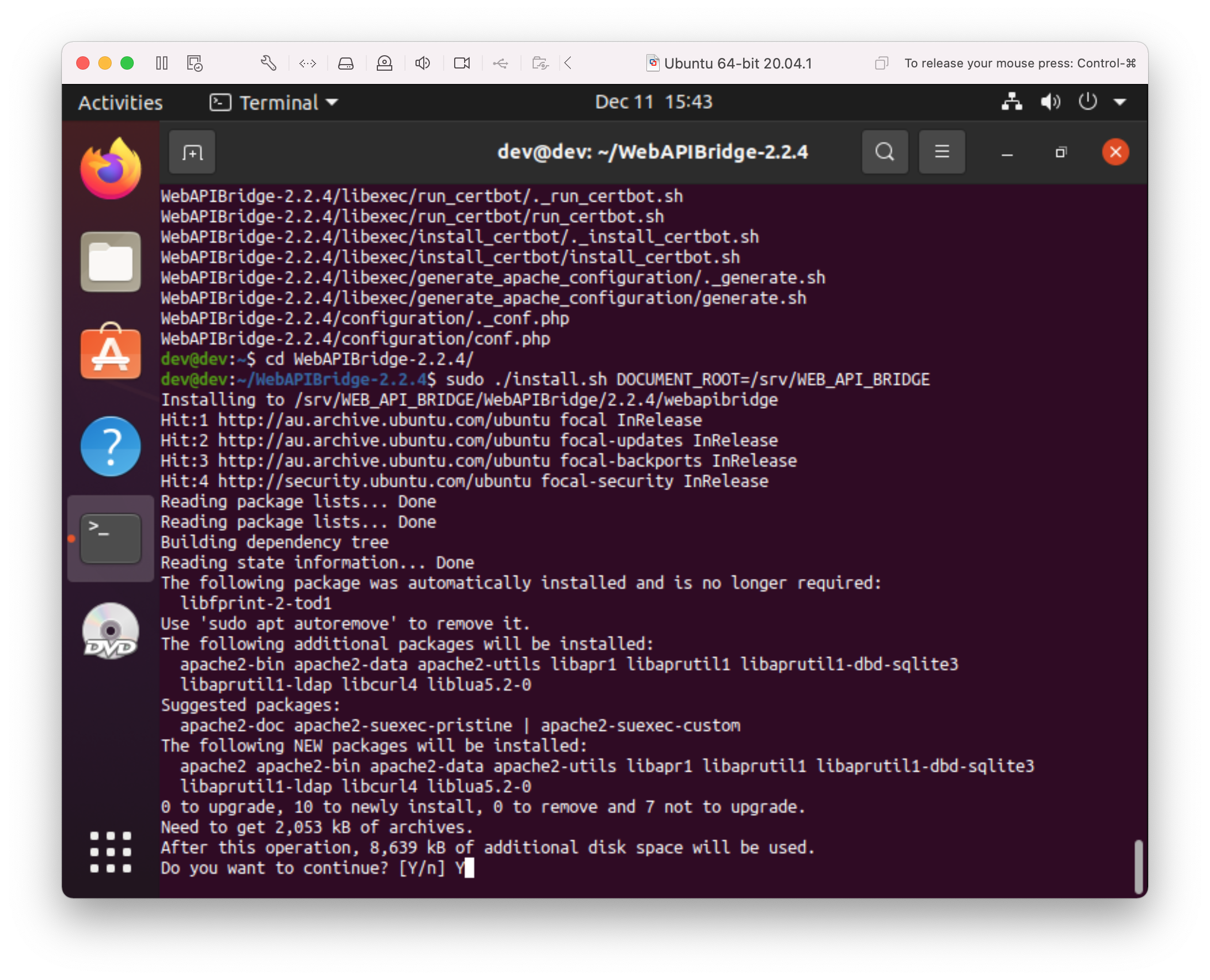
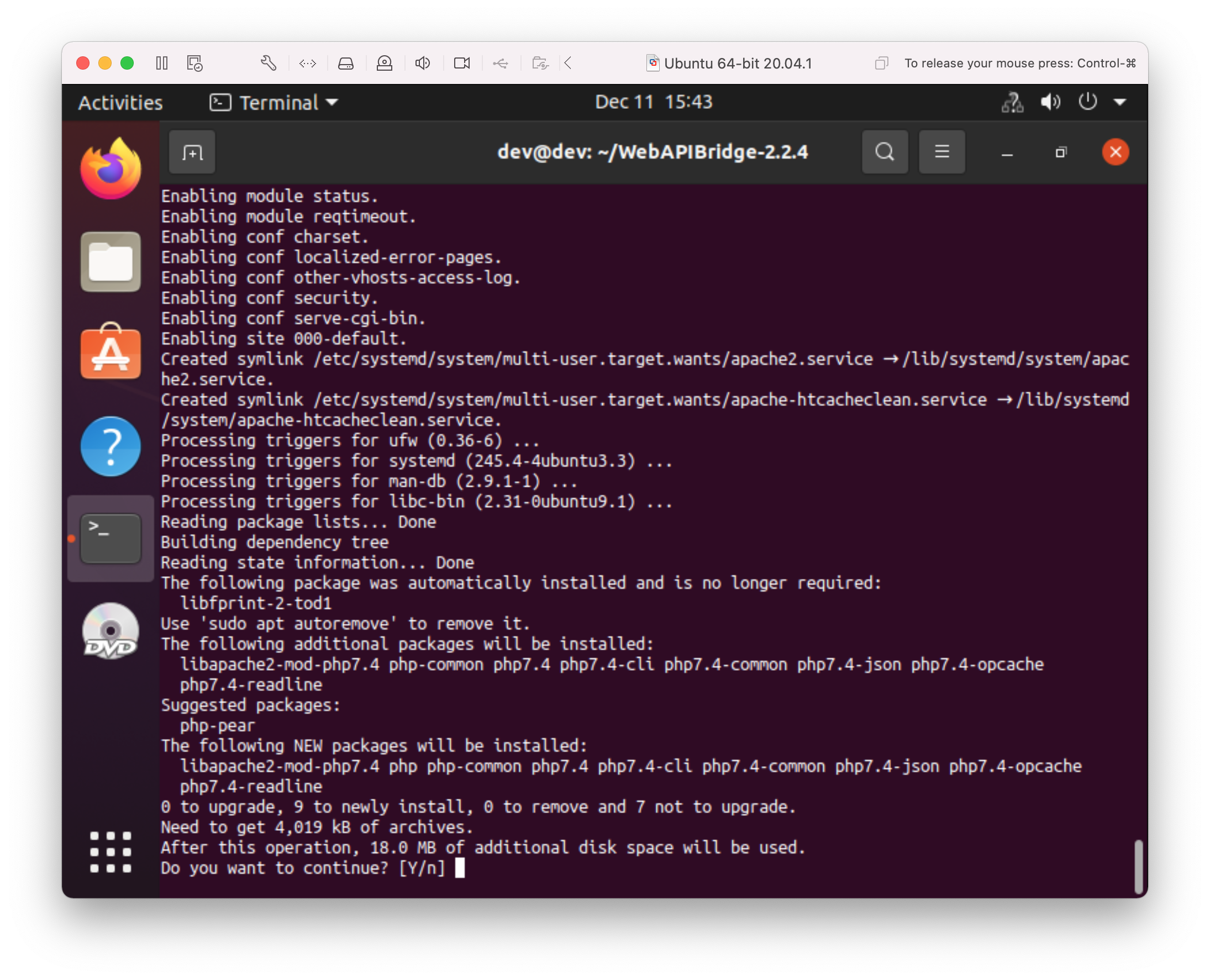
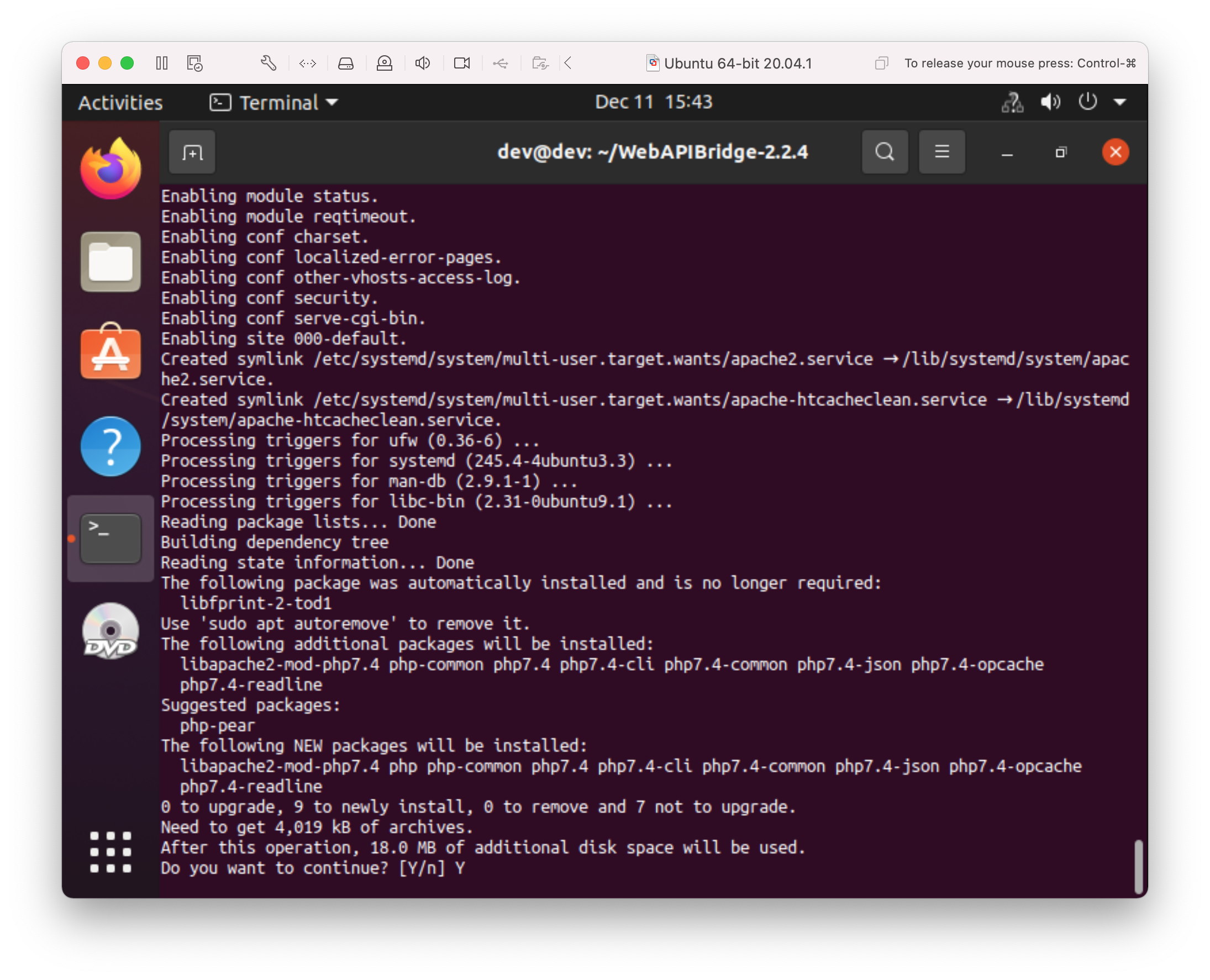
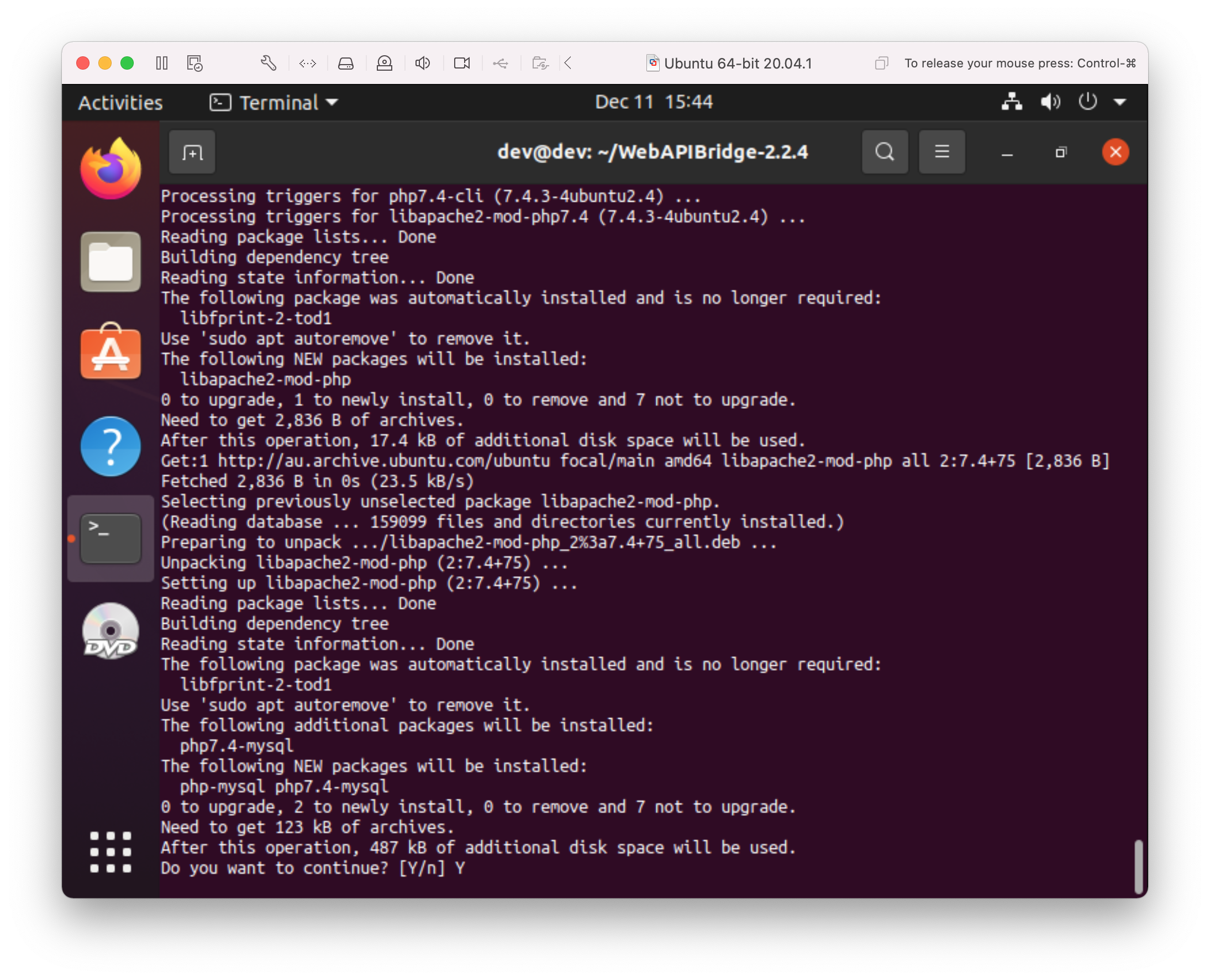
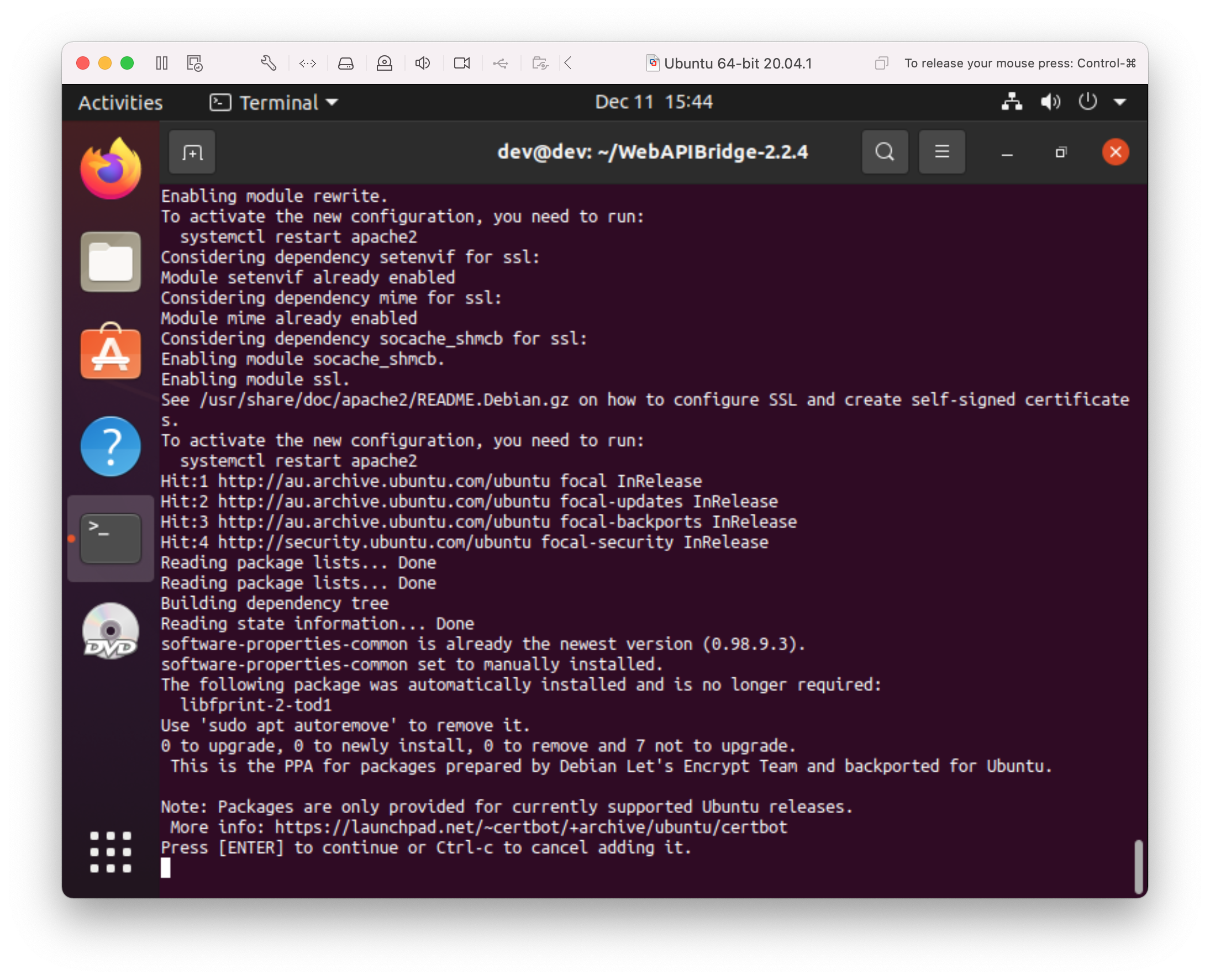
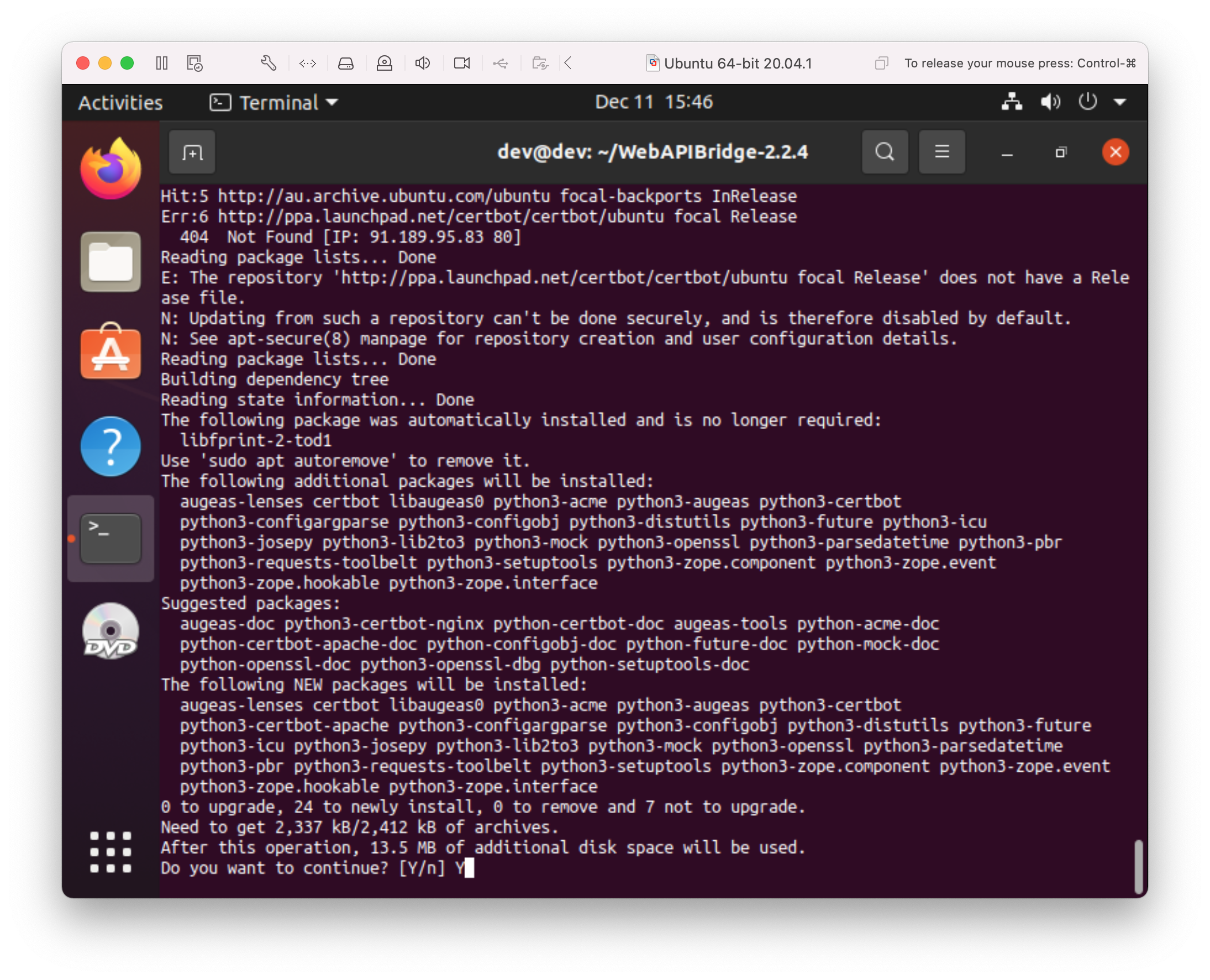
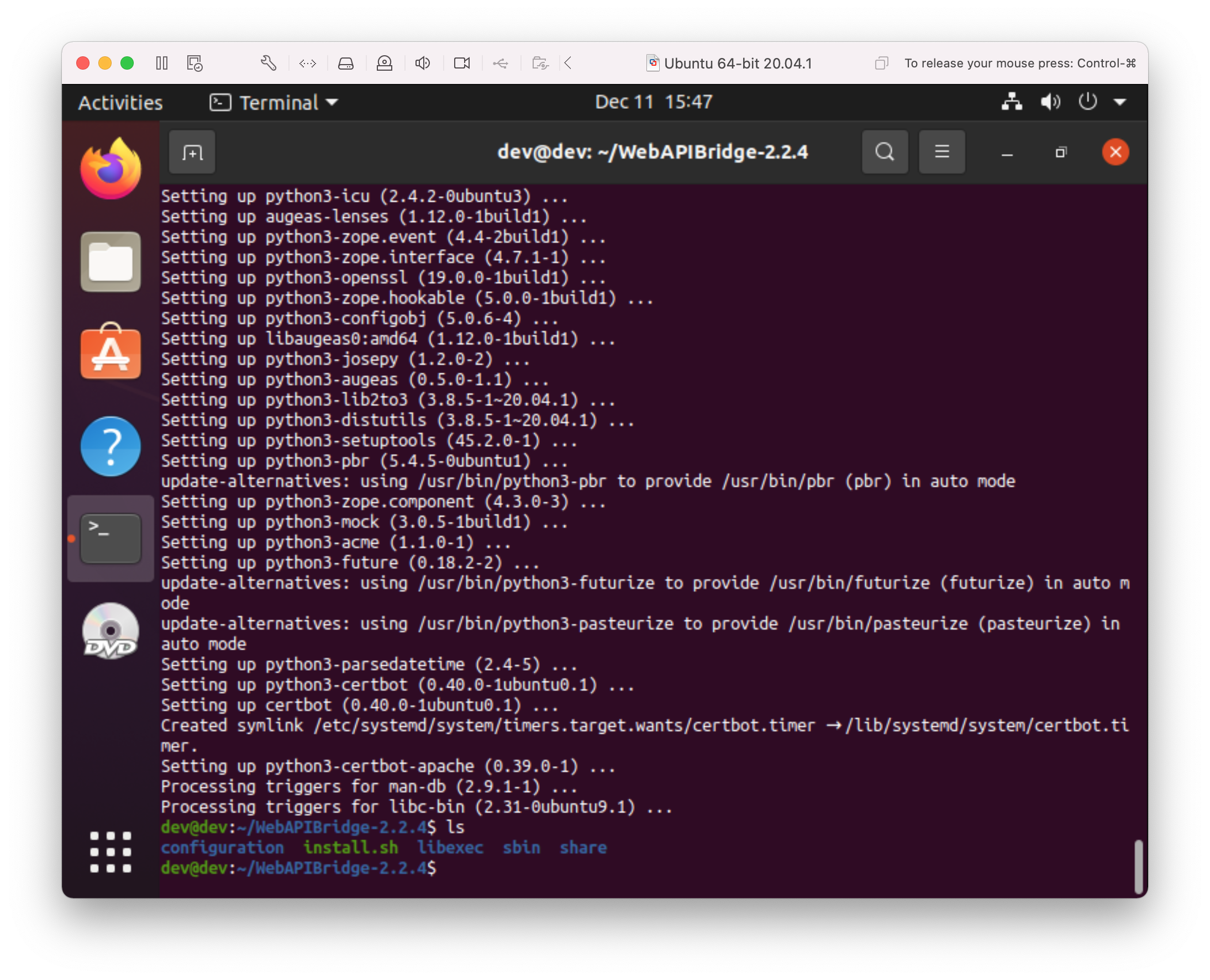
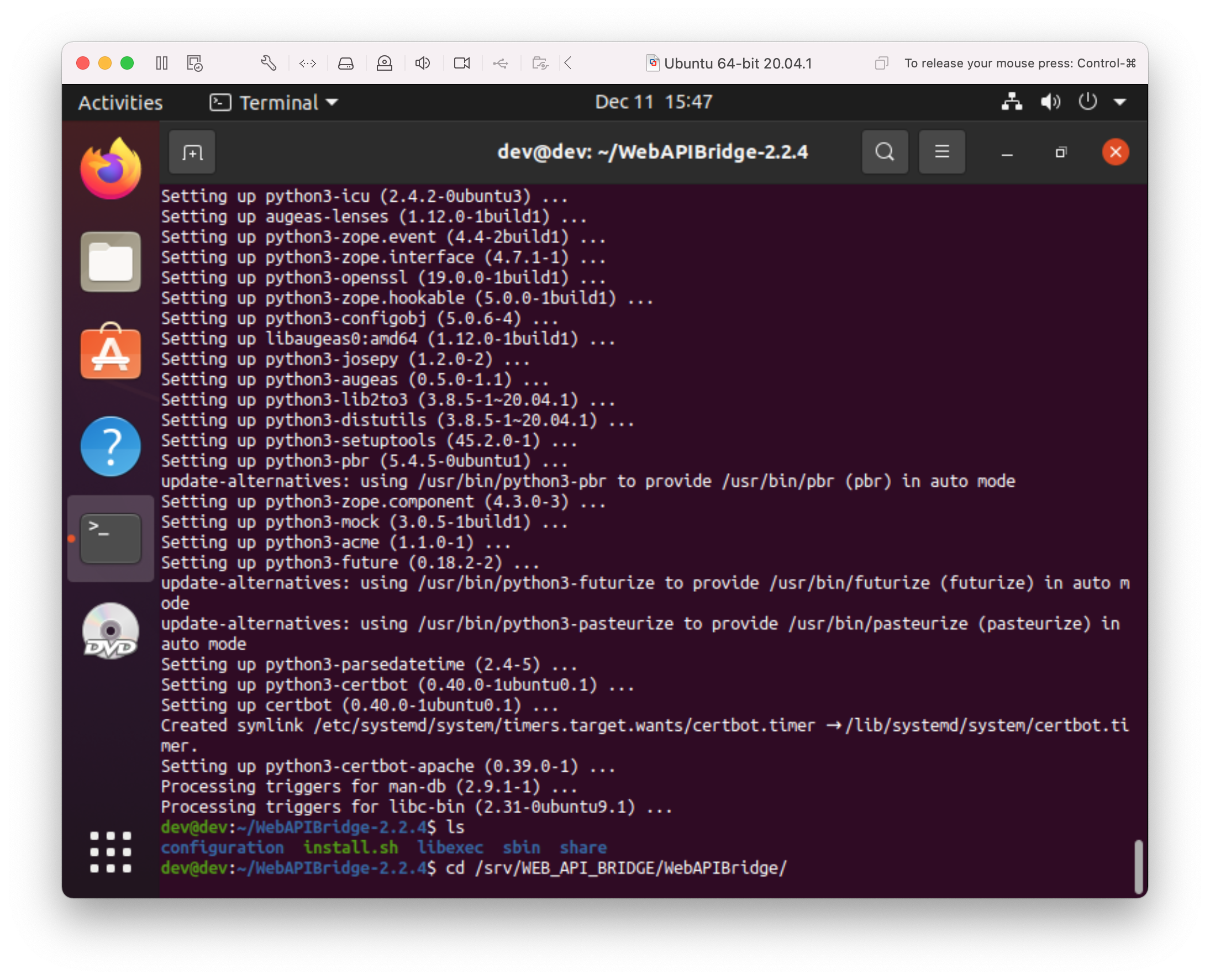
Create Version Link
$ cd /srv/WEB_API_BRIDGE/WebAPIBridge $ sudo ln -sf 2.2.4 latest $ sudo service apache2 restart
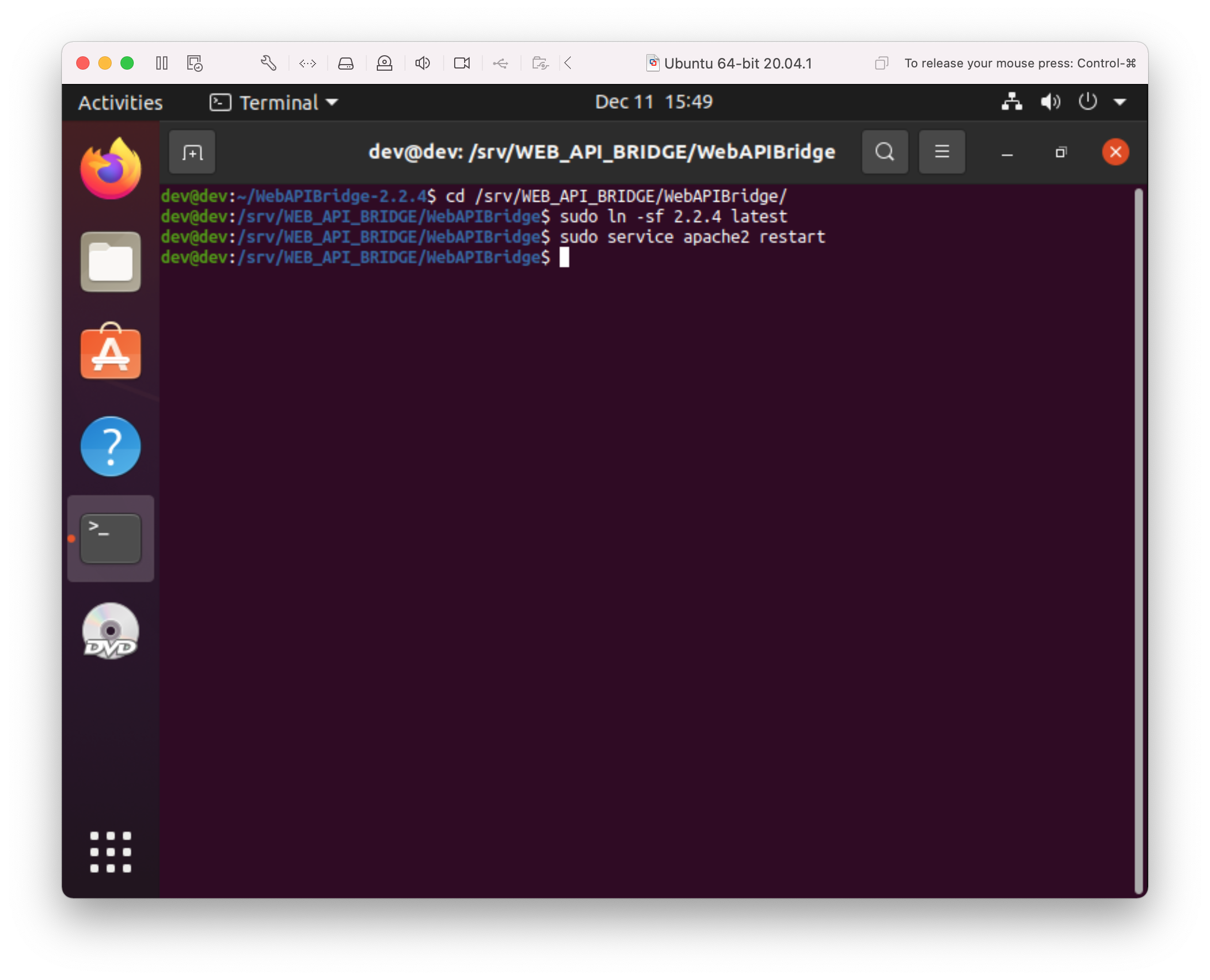
Set Apache Hostname
Note: if running the following command produces the 'Could not reliabily determine the server's fully qualified domain name...' warning, you will need to edit the '/etc/apache2/apache2.conf' file.
$ sudo apache2 configtest
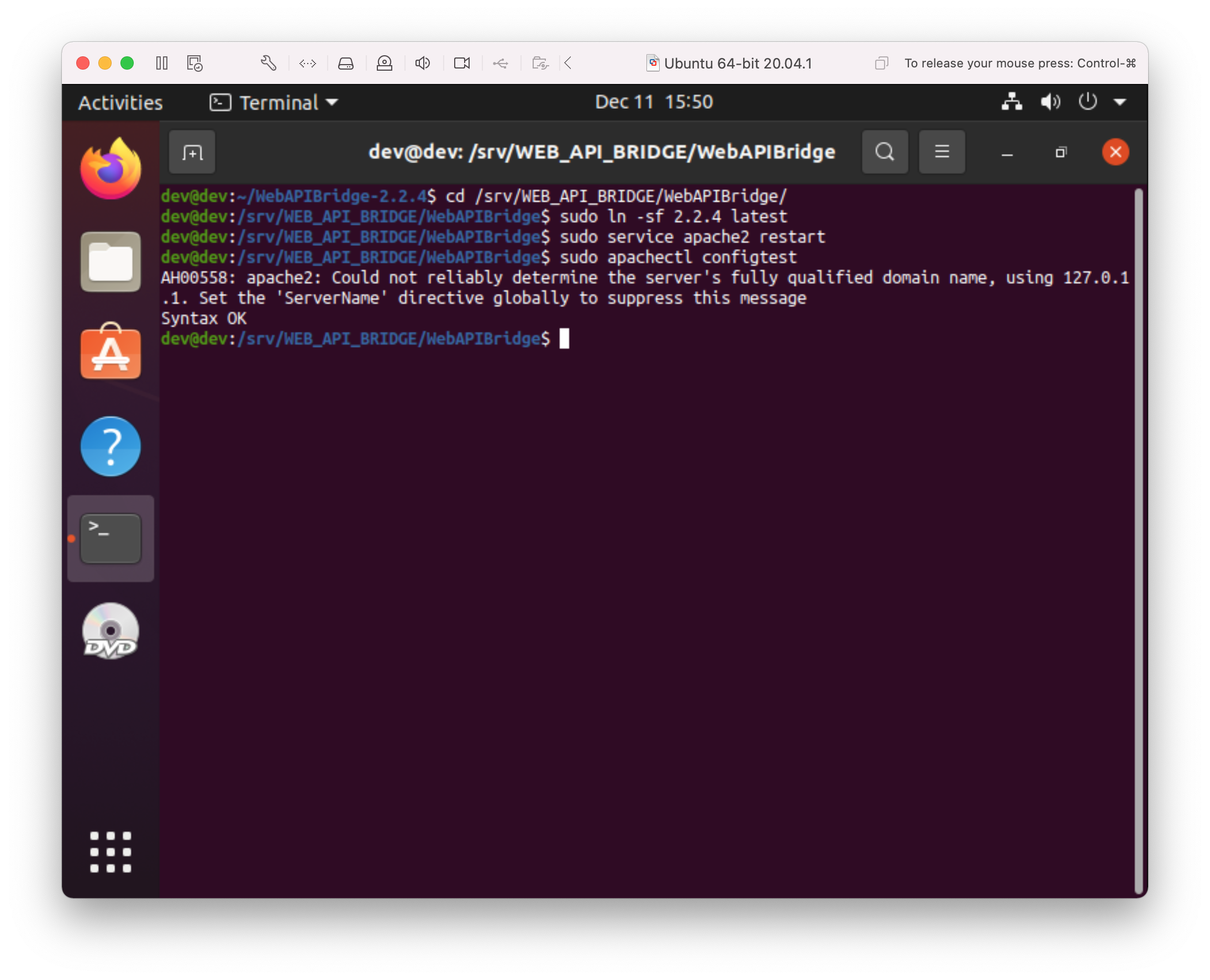
$ sudo nano /etc/apache2/apache2.conf
Insert the following at the top of the file - not if you have given your VM a name, you can use that instead of 'localhost'.
ServerName localhost
To save, press CTRL + 'x', then 'y', then ENTER.
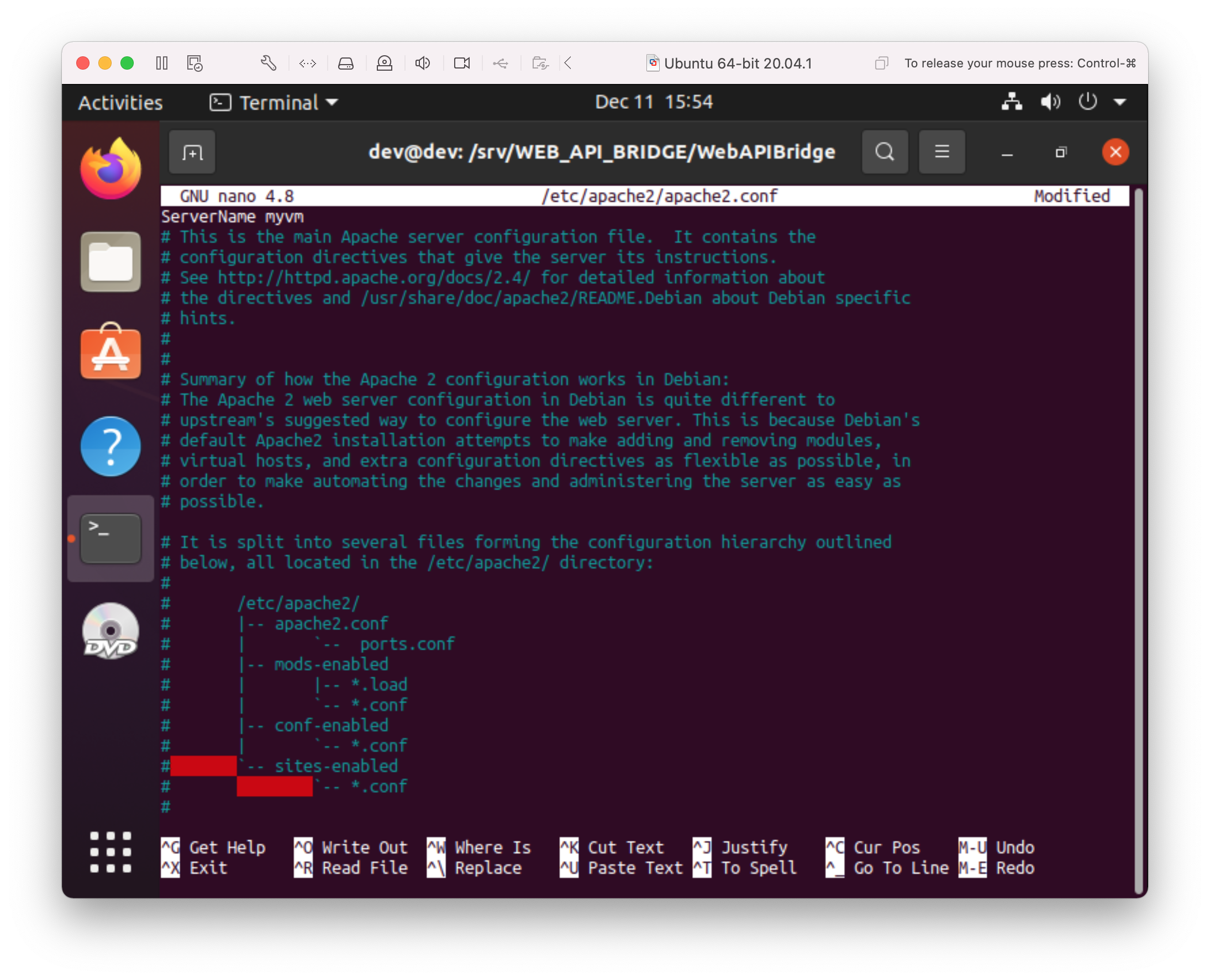
Rerunning the Apache2 config test should now show "Syntax OK".
$ sudo apache2 configtest
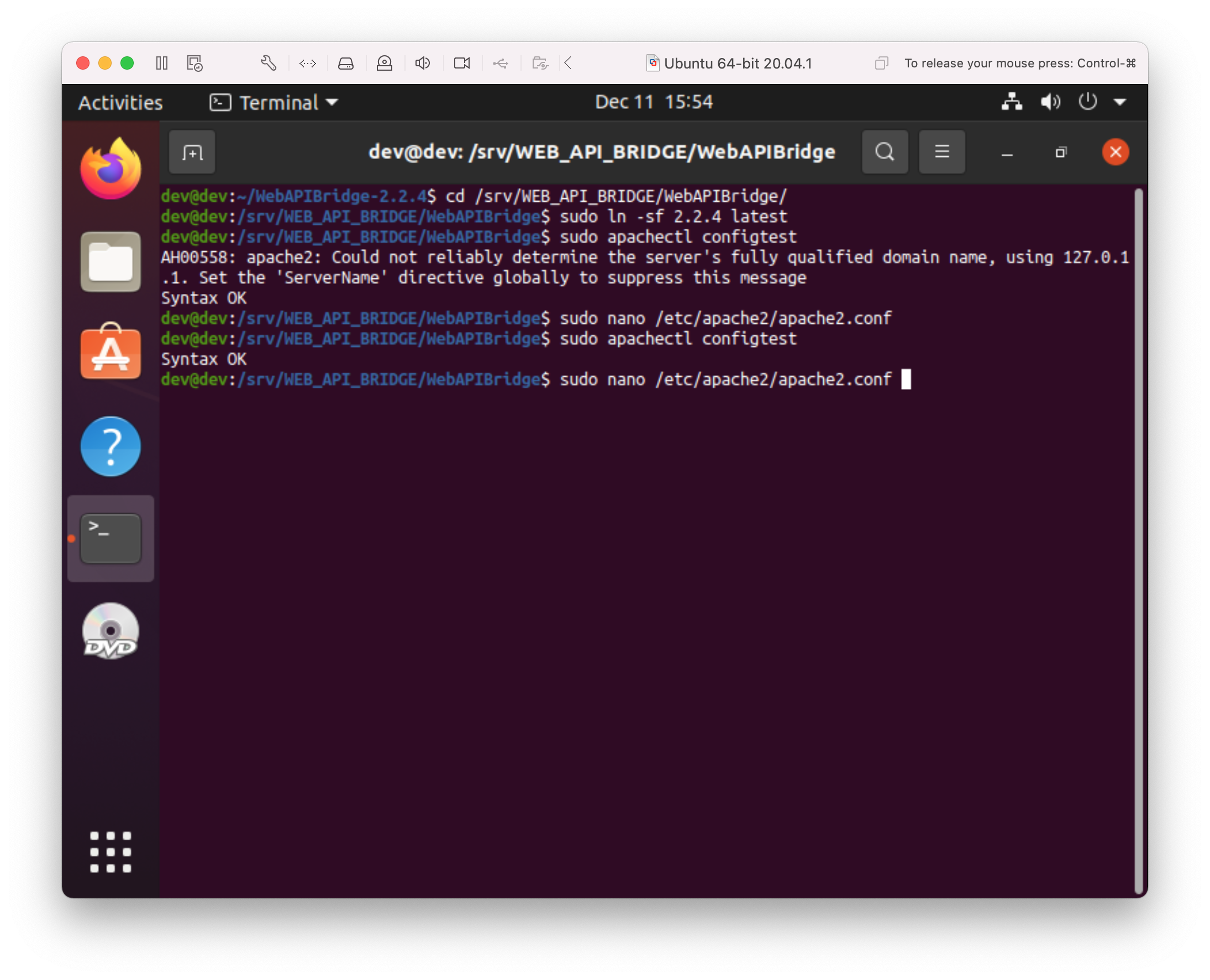
Enable Serving from /opt
Finally, ensure that Apache allows serving from /opt. Once again, edit the '/etc/apache2/apache2.conf' file, and uncomment the /srv directory clause by removing the '#' characters.
$ sudo nano /etc/apache2/apache2.conf
#<Directory /srv/> # Options Indexes FollowSymLinks # AllowOverride None # Require all granted #</Directory>
becomes
<Directory /srv/> Options Indexes FollowSymLinks AllowOverride None Require all granted </Directory>
$ sudo service apache2 restart